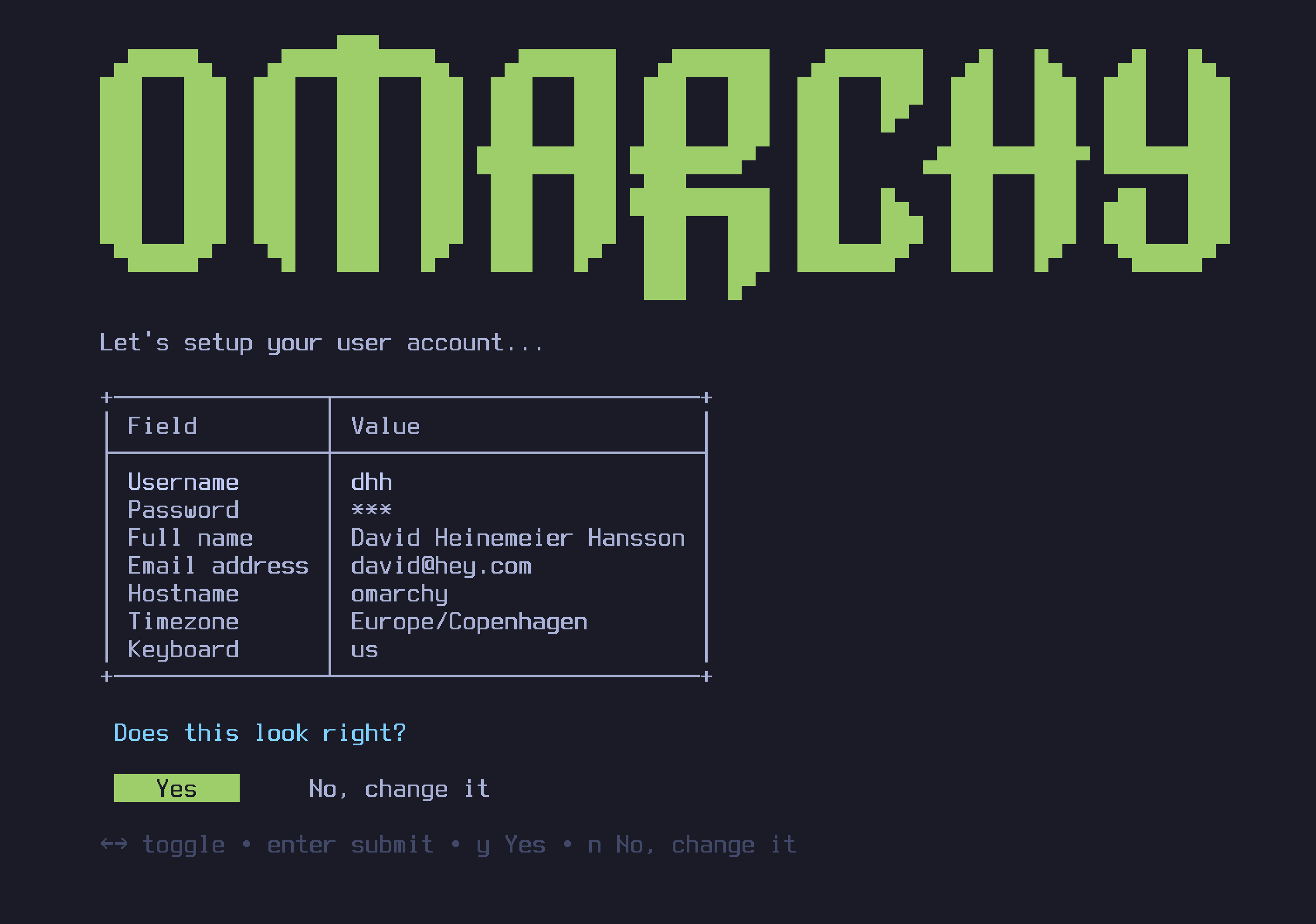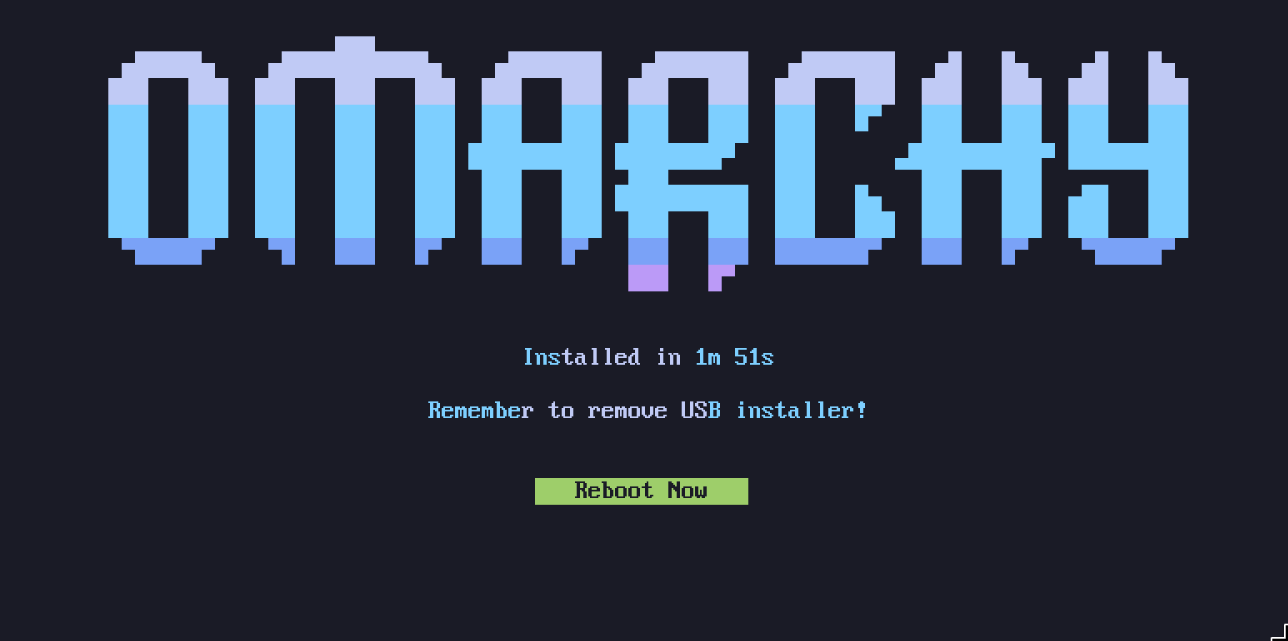Getting Started
Omarchy is installed using an ISO. It's designed for a dedicated drive, so dual-booting requires two disks in your machine (unless you do a manual install to work around this). The installation will wipe the selected drive and use full-disk encryption, so be sure to take a backup before using an existing drive!
Download the Omarchy ISO first, put it on a USB stick (use balenaEtcher on Mac/Windows or caligula on Linux), and boot off the stick.
Remember that many PCs ship with Secure Boot and/or TPM on in the BIOS. You have to turn these off to be able to install Omarchy. They're Microsoft security schemes meant for Windows and Microsoft-affiliated Linux distributions.
Then answer the configuration questions, and confirm them like this:
Then select a drive for your installation, and sit back and watch the installation show go. It takes between 2-10 minutes, depending on the speed of your computer.
Now you're ready to Omarchy!
Use a wired or 2.4ghz keyboard!
The full-disk encryption won't allow you to enter the password from a Bluetooth keyboard at startup. Just like you can't use a Bluetooth keyboard to enter the BIOS on a PC. You'll need a keyboard that either uses a 2.4ghz dongle or a cable (which is much nicer for latency anyway!). I personally love the Lofree Flow84!
Help if you're stuck
If you get stuck, you can usually find someone willing to help in the #omarchy-help channel on the community Discord.
Use manual installation for special needs
If you have special needs, like installing Omarchy onto M-Series MacBooks Asahi Alarm or because you want to try dual-booting on a single drive, you should follow the instructions for a manual installation.